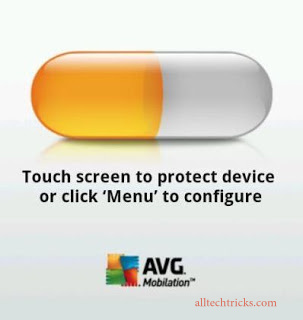Top 5 Free Best Android Launchers 2013
Jumat, 18 Oktober 2013
0
komentar
Are you bored to stick to the default Launcher on your Android Mobile! Then try these cool and top android launchers on your Android Mobile and Supercharge your Mobile from our Launchers Collection.Here in this article we listed 5 best Android launchers like Launcher 8,iOS launcher and many more..!!
1.Nova Launcher:
This is best Android Launcher we personally recommend this to any one who want to try the custom android launchers. There are so many better launchers when on Google app marker,but when compared to stability (it will not crash) no other launcher can beat Nova Launcher, This the main reason why we recommend to people who are trying custom launchers for first time. And this launcher is fast too.- The User interference of Nova Launcher is awesome and simple suitable for any type of user.
- You can Download Nova launcher from Here
- Nova launcher is also available in premium version.
2.Go Launcher:
This is best launcher we recommend to advanced users.GO launcher has so many features And it has amazing user interference. Go Launcher has so many awesome themes. I am sure that you will be in confusion to choose your theme!.Go Launcher has so many customization's options in free version when compared to other launchers.And it is packed with some essential widgets and plugins.- Go Launcher is available for Android 2.0 and up!
- You can Download Go Launcher from Here
3.Launcher 8:
If your a fan boy of Windows Phone or if you just want to try the user interference of windows phone then this Launcher is for you.There are so many windows phone 8 launchers on android market but we found this app to have more features when compared to other windows phone 8 launchers.- This launcher is worth trying Launcher 8 is available for Android 2.0 and up.
- You can Download launcher 8 Here.There is also a paid version of the is app
- Requirements: Android 2.0 and above
4.Apex Launcher:
If you did not like the Nova and Go Launcher then this launcher is for you.Apex Launcher is simple and powerful launcher with tons of features. You can really enjoy your mobile with Apex launcher's themes and customization.- You can Download Apex launcher from Here
- Requirements:-Android 4.0.3 and above
iOS Launchers:
If you want to feel the iOS on your Android mobile then these launchers are absolutely for you.You can enjoy the iOS on your Android Mobile and5.Hi Launcher:
- There are so many iOS launchers for Android phone but very few are good. Hi Launcher is one of few best iOS launchers available for Android Phone..!!
- You can Download iOS launcher Here
- Requirements : Android 2.2 and above
6.Espier Launcher:
- This is also one of the best iOS launcher available for Android users.!!
- You can Download launcher Here
- Requirements : Android 2.2 and above
Baca Selengkapnya ....