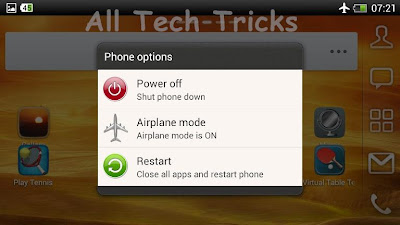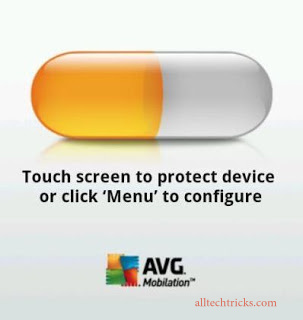Apple loves to criticize the state of Android tablet apps when pushing its own iPad tablets. But just how bad is the Android tablet app situation? Should you avoid Android tablets like the Nexus 7 because of the apps?
It’s clear that Apple’s iPad is way ahead when it comes to the sheer quantity of tablet-optimized apps. It’s also clear that some popular apps — particularly touch-optimized games — only show up on iPad. But that’s not the whole story.
First, let’s get an idea of the basic stuff that will work well for you on Android.
Great, tablet-optimized apps for all of Google’s services, from YouTube to Gmail and Google Maps.
Everything you need for reading, from Amazon’s Kindle app for eBooks, Flipboard and Feedly for new articles from websites, and other services like the popular Pocket read-it-later service.
Let’s look at how Android scales smartphone apps. Now, bear with us here — we know “scaling” is a dirty word considering how poorly Apple’s iPad scales iPhone apps, but it’s not as bad on Android.
When an iPad runs an iPhone app, it simply doubles the pixels and effectively zooms in. For example, if you had Twitter app with five tweets visible at once on an iPhone and ran the same app on an iPad, the iPad would simply “zoom in” and enlarge the same screen — you’d still see five tweets, but each tweet would appear larger. This is why developers create optimized iPad apps with their own interfaces. It’s especially important on Apple’s iOS.
Android devices come in all shapes and sizes, so Android apps have a smarter, more intelligent way to adapt to different screen sizes. Let’s say you have a Twitter app designed for smartphones and it only shows five tweets at once when run on a phone. If you ran the same app on a tablet, you wouldn’t see the same five tweets — you’d see ten or more tweets. Rather than simply zooming in, the app can show more content at the same time on a tablet, even if it was never optimized for tablet-size screens.
While apps designed for smartphones aren’t generally ideal, they adapt much better on Android than they do on an iPad. This is particularly true when it comes to games. You’re capable of playing almost any Android smartphone game on an Android tablet, and games generally adapt very well to the larger screen. This gives you access to a huge catalog of games. It’s a great option to have, especially when you look at Microsoft’s Window 8 and consider how much better the touch-based app and game selection would be if Microsoft allowed its users to run Windows Phone games on Windows 8.
7-inch vs 10-inch Tablets
The Twitter example above wasn’t just an example. The official Twitter app for Android still doesn’t have a tablet-optimized interface, so this is the sort of situation you’d have to deal with on an Android tablet. On the popular Nexus 7, Twitter is an example of a smartphone app that actually works fairly well — in portrait mode, you can see many more tweets on screen at the same time and none of the space really feels all that wasted.
This is important to consider — smartphone apps like Twitter often scale quite well to 7-inch screens because a 7-inch screen is much closer in form factor to a smartphone than a 10-inch screen is.
When you begin to look at 10-inch Android tablets that are the same size as an iPad, the situation changes. While the Twitter app works well enough on a Nexus 7, it looks horrible on a Nexus 10 or other 10-inch tablet. Running many smartphone-designed apps — possible with the exception of games — on a 10-inch tablet is a frustrating, poor experience. There’s much more white, empty space in the interface. It feels like you’re using a smartphone app on a large screen, and what’s the point of that?
A tablet-optimized Twitter app for Android is finally on its way, but this same situation will repeat with many other types of apps. For example, Facebook doesn’t offer a tablet-optimized interface, but it’s okay on a Nexus 7 anyway. On a 10-inch screen, it probably wouldn’t be anywhere near as nice an experience. It goes without saying that Facebook and Twitter both offer iPad apps with interfaces designed for a tablet-size screen.
Here’s another problematic app — the official Yelp app for Android. Even just using it on a 7-inch Nexus 7 will be a poor experience, while it would be much worse on a larger 10-inch tablet app.

Now, it’s true that many — maybe even most — of the popular apps you might want to run today are optimized for Android tablets. But, when you look at the situation when it comes to popular apps like Twitter, Facebook, and Yelp, it’s clear Android is still behind in a meaningful way.
Price
Let’s be honest. The thing that really makes Android tablets compelling — and the only reason Android tablets started seeing real traction after years of almost complete dominance by Apple’s iPads — is that Android tablets are available for so much cheaper than iPads.
Google’s latest Nexus 7 (2013) is available for only $230. Apple’s non-retina iPad Mini is available at $300, which is already $70 more. In spite of that, the iPad Mini has much older, slower internals and a much lower resolution screen. It’s not as nice to look at when it comes to reading or watching movies, and the iPad Mini reportedly struggles to run Apple’s latest iOS 7. In contrast, the new Nexus 7 has a very high resolution screen, speedy internals, and runs Android very well with little-to-no lag in real use. We haven’t had any problems with it, unlike all the problems we unfortunately encountered with the first Nexus 7.
For a really comparable experience to the current Nexus 7, you’d want to get one of Apple’s new retina iPad Minis. That would cost you $400, another $170 over the Nexus 7. In fact, it’s possible to regularly find sales on the Nexus 7, so if you waited you could get it for just $200 — half the price of the iPad mini with a comparable screen and internals. (In fairness, the iPad certainly has better hardware — but you won’t feel if it you’re just using your tablet to browse the web, watch videos, and do other typical tablet things.)
This makes a tablet like the popular Nexus 7 a very good option for budget-conscious users who just want a high-quality device they can use to browse the web, watch videos, play games, and generally do light computing.
There’s a reason we’re focusing on the Nexus 7 here. The combination of price and size brings it to a very good place. It’s awfully cheap for the high-quality experience you get, and the 7-inch screen means that even the non-tablet-optimized apps you may stumble across will often work fairly well.
On the other hand, more expensive 10-inch Android tablets are still a tougher sell. For $400-$500, you’re getting awfully close to Apple’s full-size iPad price range and Android tablets don’t have as good an app ecosystem as an iPad. It’s hard to recommend an expensive, 10-inch Android tablet over a full-size iPad to average users.

In summary, the Android app tablet app situation is nowhere near as bad as it was a few years ago. The success of the Nexus 7 proves that Android tablets can be compelling experiences, and there are a wide variety of strong apps.
That said, more expensive 10-inch Android tablets that compete directly with the full-size iPad on price still don’t make much sense for most people. Unless you have a specific reason for preferring an Android tablet, it’s tough not to recommend an iPad if you’re looking at spending $400+ on a 10-inch tablet.